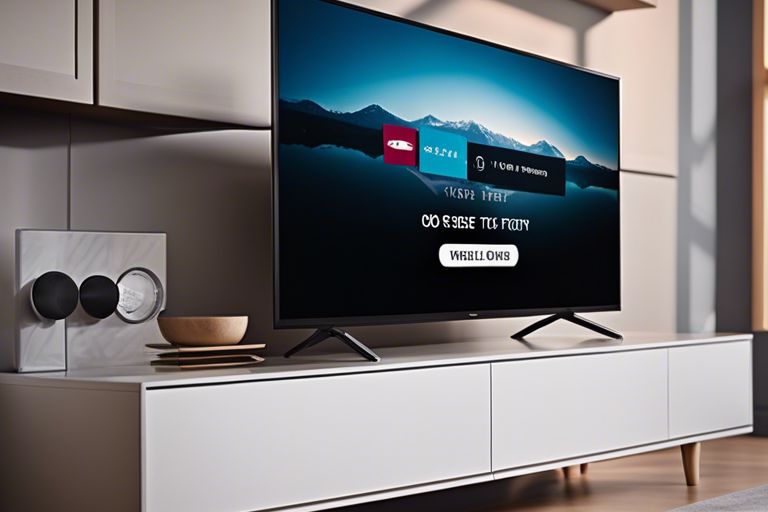Many Vizio TV owners find themselves in a predicament when their remote goes missing or stops working. In such situations, knowing how to reset your Vizio TV without a remote can save the day. In this guide, we will walk you through the steps to reset your Vizio TV without the need for a remote control. Follow these simple instructions to get your TV back up and running smoothly in no time.
Key Takeaways:
- Use the Power and Volume buttons: You can reset your Vizio TV without a remote by using the Power and Volume buttons on the TV itself. Press and hold both buttons for 10 seconds to initiate a reset.
- Unplug the TV: Another way to reset your Vizio TV without a remote is by unplugging the TV from the power source and leaving it unplugged for a few minutes. This can help reset the TV and resolve any issues.
- Factory Reset: If you still have access to the TV menu, you can perform a factory reset to restore the TV to its original settings. Navigate to the menu using the buttons on the TV and look for the factory reset option.
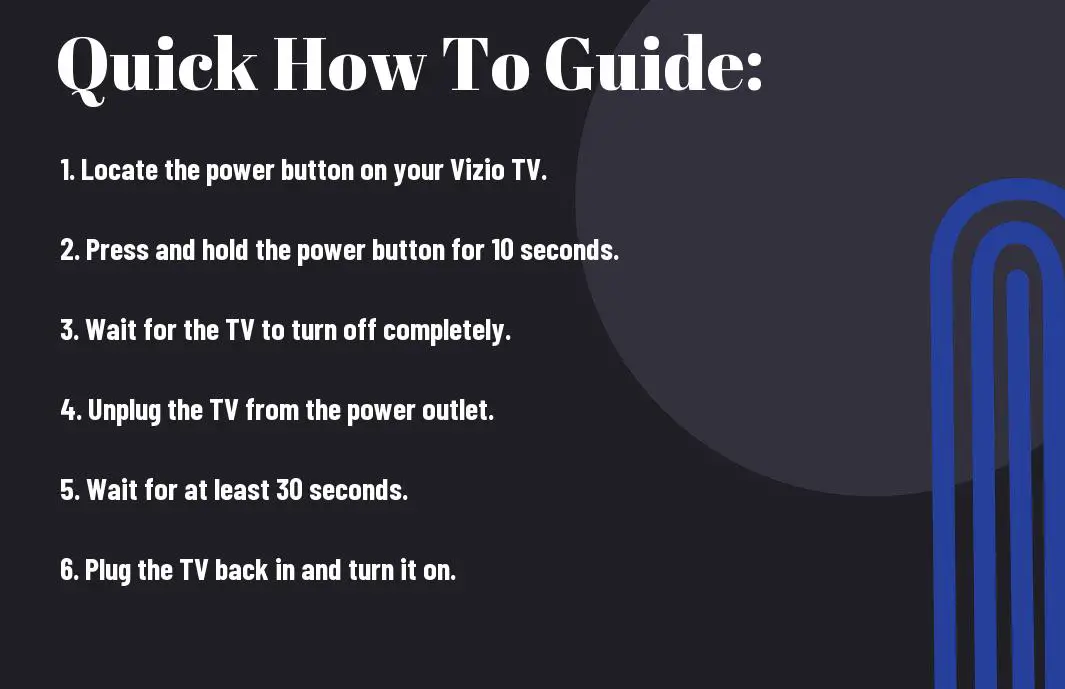
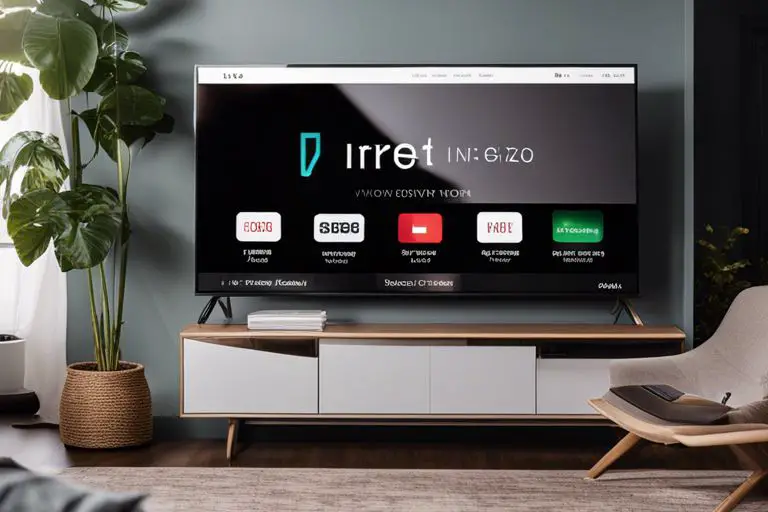
Preparing to Reset Your Vizio TV
Factors to Consider Before a Reset
Clearly, before stepping into a reset, you should consider a few factors to ensure the process goes smoothly. First, think about why you are resetting the TV. Is it due to a technical issue, or are you simply looking to wipe the settings clean? Additionally, keep in mind that a reset will erase all saved preferences and installed apps, so make sure to back up any important data beforehand. After weighing these considerations, you can proceed confidently with the reset.
Locating the TV’s Physical Buttons
Assuming you don’t have access to your Vizio remote, knowing the location of the TV’s physical buttons is crucial for initiating a reset. These buttons are typically located on the back or side of the TV. Little icons or labels usually indicate their functions, such as power, volume, and input controls. To reset your Vizio TV without a remote, you’ll need to familiarize yourself with the location and function of these buttons.
Step-by-Step How-To Reset
Using the TV’s Physical Buttons
An effective way to reset a Vizio TV without a remote is by using the TV’s physical buttons. To begin, locate the power button on your television and press and hold it for a few seconds. Once the TV powers off, release the power button and unplug the TV for a few minutes before plugging it back in. This simple process can often resolve common issues with the TV’s settings.
Tips for Navigating the On-Screen Menu Without a Remote
If you find yourself needing to navigate the on-screen menu without a remote, there are a few tips that may help. First, familiarize yourself with the layout of the menu by using the directional buttons on the TV itself. Remember that the menu options can typically be selected by pressing the power button. Additionally, some Vizio TVs may have touch-sensitive buttons on the side or bottom of the screen that can mimic the remote’s functions.
- Assuming you are unable to access certain menu options without a remote, consider reaching out to Vizio support for further assistance.
- Perceiving the on-screen guide as a valuable tool can aid in navigating through various settings effectively.

Troubleshooting Common Issues
What to Do If the Reset Doesn’t Work
Now, if the reset of your Vizio TV doesn’t work, there could be a deeper issue at play. You may want to check the power source, cables, and connections to ensure everything is properly plugged in and functioning. If the problem persists, it’s best to contact Vizio customer support for further assistance.
Tips for Maintaining Your Vizio TV Post-Reset
To ensure your Vizio TV remains in top condition after a reset, follow these tips for proper maintenance. Even after resetting your TV, it’s necessary to keep the device clean by dusting it regularly and avoiding exposure to extreme temperatures or humidity.
- Regularly clean the screen with a soft, dry cloth
- Ensure proper ventilation around the TV to prevent overheating
- Avoid placing heavy objects on top of the TV
Recognizing the importance of proper maintenance can help extend the lifespan of your Vizio TV and ensure optimal performance for years to come.
To wrap up
On the whole, resetting a Vizio TV without the remote is possible using the power and volume buttons on the TV itself. By following the steps provided, you can successfully reset your Vizio TV to its factory settings without the need for a remote control. Note, this process may vary slightly depending on the model of your TV, so be sure to consult your user manual for specific instructions.
FAQ
Q: How can I reset my Vizio TV without a remote?
A: To reset your Vizio TV without a remote, you can unplug the TV from the power source for a few minutes and then plug it back in. This will perform a power cycle reset on the TV.
Q: Can I reset my Vizio TV using the buttons on the TV itself?
A: Yes, you can usually reset your Vizio TV using the buttons on the TV itself. Look for the “Menu” button or a combination of buttons that will access the TV’s settings menu where you can find the reset option.
Q: What should I do if I can’t find the reset option on my Vizio TV?
A: If you can’t find the reset option in the settings menu of your Vizio TV, consult the user manual that came with the TV or visit the Vizio website for instructions on how to perform a factory reset without a remote.
Q: Will resetting my Vizio TV without a remote delete all my settings and apps?
A: Yes, performing a factory reset on your Vizio TV without a remote will restore the TV to its original factory settings, deleting all your settings, saved preferences, and installed apps. Make sure to back up any important data before proceeding with the reset.
Q: Are there any other alternatives to resetting a Vizio TV without a remote?
A: If you are unable to reset your Vizio TV without a remote using the methods mentioned above, you can consider purchasing a universal remote that is compatible with Vizio TVs or contacting Vizio customer support for assistance.