This guide will walk you through the step-by-step process of connecting your Nintendo Switch to a TV for an enhanced gaming experience. By following these instructions carefully, you will be able to seamlessly transition from playing on the console’s screen to enjoying your favorite games on a larger display. Whether you’re a seasoned gamer or a newcomer to the world of Nintendo Switch, this tutorial will ensure that you can easily set up your console with your television for hours of immersive gameplay. Let’s dive in and get your Nintendo Switch connected to your TV in no time!
Key Takeaways:
- Use a dock: The easiest way to connect your Nintendo Switch to a TV is by using the official Nintendo Switch dock. Simply slide your Switch into the dock and connect it to your TV with an HDMI cable.
- Adjust TV settings: Make sure to change the input source on your TV to the HDMI port that your Switch is connected to. You may also need to adjust settings on your TV to ensure the best picture quality.
- Consider alternative options: If you don’t have a dock, you can also use an HDMI cable to connect your Switch directly to your TV. Additionally, using a portable dock or a USB-C to HDMI adapter can provide more flexibility in connecting your Switch to different types of TVs.
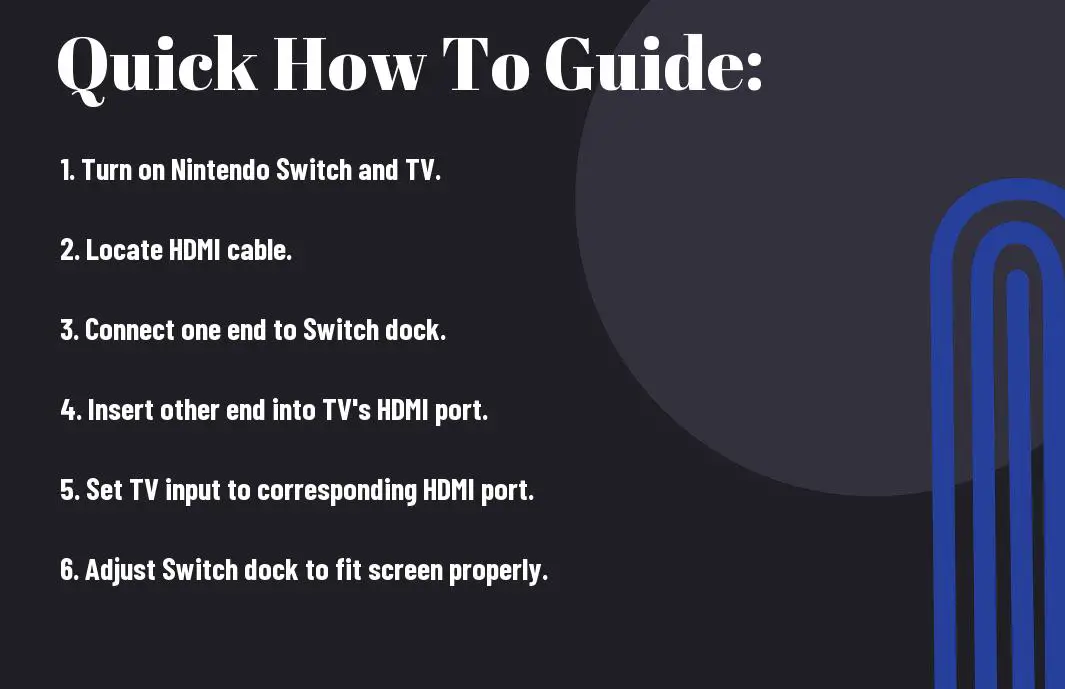
Pre-Connection Checklist
Required Components for Connection
Checklist before you start connecting your Nintendo Switch to your TV includes the vital components: the Nintendo Switch console, the dock that came with the console, an HDMI cable, and a TV with an available HDMI port.
Factors to Consider Before Connecting
Before you jump into connecting your Nintendo Switch to your TV, there are a few factors to consider. Firstly, make sure your TV is turned off before connecting the Switch. Secondly, ensure that the HDMI cable is securely plugged into both the TV and the dock. Lastly, check if the TV input source is set to the correct HDMI port where the console is connected. Knowing these factors will help you set up your Nintendo Switch to your TV smoothly.

How-To: Step by Step Connection Guide
Connecting the Dock to the TV
On the back of your television, locate an available HDMI port. Connect one end of the HDMI cable that came with your Nintendo Switch to the HDMI port on the TV. Next, connect the other end of the HDMI cable to the HDMI out port on the Nintendo Switch dock. Make sure the dock is placed near the TV for easy access.
Setting Up the Nintendo Switch in the Dock
Connection your Nintendo Switch to the dock by sliding the console into the designated slot with the screen facing the same direction as the front of the dock. Ensure that the USB-C connector on the bottom of the console is securely inserted into the port on the dock. Once connected, power on the TV and set it to the correct HDMI input to see the Nintendo Switch screen display.
With a stable internet connection, you can enjoy online gaming, download new games, and access the Nintendo eShop for more content. Make sure to have the Joy-Con controllers charged and synced to the console for a seamless gaming experience.
Troubleshooting Common Issues
Tips for Resolving Connection Problems
After following the steps to connect your Nintendo Switch to your TV, if you encounter any connection issues, there are a few tips you can try to resolve them. Start by checking all the cables and connections to ensure everything is secure. Sometimes a loose cable can cause the problem. Restart both the Switch and the TV to see if that resolves the issue. If the problem persists, try using a different HDMI cable or port on your TV.
- Check all cables and connections
- Restart Switch and TV
- Try a different HDMI cable or port
Perceiving these common connection problems and applying these troubleshooting tips can often help resolve the issue, allowing you to successfully connect your Nintendo Switch to your TV.
What to Do If the Switch Doesn’t Display on TV
Little frustrated if your Nintendo Switch doesn’t display on the TV after following the connection steps. The first thing to check is if the TV is set to the correct input source for the Switch. Ensure the HDMI input on your TV matches the port you connected the Switch to. Additionally, check if the Switch is docked properly and the dock is receiving power.
The key is to check the TV input source and the dock connection, as overlooking these simple steps can often be the reason why the Switch is not displaying on the TV.

Advanced Tips and Best Practices
Many Nintendo Switch users may be looking for advanced tips and best practices to enhance their gaming experience. Here are some key strategies to consider:
- Optimizing Your Gaming Experience
| Tip | Description |
| Adjust Display Settings | Optimize your TV settings for the best visual experience. |
| Use a Pro Controller | Enhance your gameplay with a more comfortable controller. |
Experience Maintenance Tips for Your Nintendo Switch and Accessories
Many Nintendo Switch users overlook the importance of maintaining their console and accessories. Here are some crucial maintenance tips to keep your gaming setup in top condition:
- Regularly clean and dust your console and accessories to prevent overheating and performance issues.
- Store your Nintendo Switch in a well-ventilated area to avoid heating up during long gaming sessions.
Best practice involves taking care of your Nintendo Switch and accessories to ensure optimal performance and longevity. Regular cleaning and proper storage can significantly extend the lifespan of your devices.
- Perform software updates regularly to ensure your Nintendo Switch is running the latest firmware and security patches.
- Invest in a carrying case to protect your Nintendo Switch while on the go.
Plus, consider investing in screen protectors and additional accessories to enhance your gaming experience and keep your Nintendo Switch looking like new for years to come.
Summing up
As a reminder, connecting your Nintendo Switch to a TV is a simple process that can greatly enhance your gaming experience. By using either the Nintendo Switch Dock or an HDMI cable, you can easily enjoy your favorite games on a larger screen. Remember to adjust the TV settings and select the correct input source to ensure a smooth connection. With these steps, you will be able to seamlessly switch between handheld and TV mode, giving you the flexibility to play however you prefer. So, go ahead and connect your Nintendo Switch to your TV for an enhanced gaming experience!
FAQ
Q: How do I connect my Nintendo Switch to a TV?
A: To connect your Nintendo Switch to a TV, simply plug the Switch Dock into a power source and connect it to your TV using an HDMI cable. Insert your Nintendo Switch into the Dock, and your Switch screen should now be displayed on the TV.
Q: What HDMI cable do I need for connecting Nintendo Switch to TV?
A: For connecting your Nintendo Switch to a TV, you will need a standard HDMI cable. Make sure to use a high-speed HDMI cable to ensure high-quality video and audio output.
Q: Can I connect the Nintendo Switch to a TV wirelessly?
A: No, the Nintendo Switch does not support wireless TV connections. You will need to use the Dock and an HDMI cable to connect the Switch to a TV.
Q: Why is my Nintendo Switch not displaying on the TV after connecting?
A: If your Nintendo Switch is not displaying on the TV after connecting, try the following steps:
1. Make sure the HDMI cable is securely plugged into both the TV and the Dock.
2. Ensure that the TV is set to the correct HDMI input.
3. Try using a different HDMI cable or HDMI port on the TV.
4. Restart your Nintendo Switch by holding down the power button for a few seconds and then selecting “Power Options” > “Restart.”
Q: Can I charge my Nintendo Switch while it is connected to the TV?
A: Yes, you can charge your Nintendo Switch while it is connected to the TV through the Dock. The Dock has a USB-C port that allows you to charge the Switch while playing games on the TV.
