Most iPhone users often find it convenient to mirror their device’s screen onto a larger display like a smart TV for a better viewing experience. If you’re looking to connect your iPhone to a smart TV seamlessly, this step-by-step guide will walk you through the various methods available to achieve this. By following these instructions, you can enjoy streaming your favorite content, sharing photos and videos, or even playing games on a bigger screen in no time.
Key Takeaways:
- Use Screen Mirroring: Utilize the screen mirroring feature on your iPhone to connect it to a smart TV wirelessly.
- Update Software: Ensure both your iPhone and smart TV have the latest software updates to guarantee smooth connectivity.
- Check Compatibility: Verify that your smart TV supports AirPlay or other methods to connect with your iPhone before attempting to establish a connection.
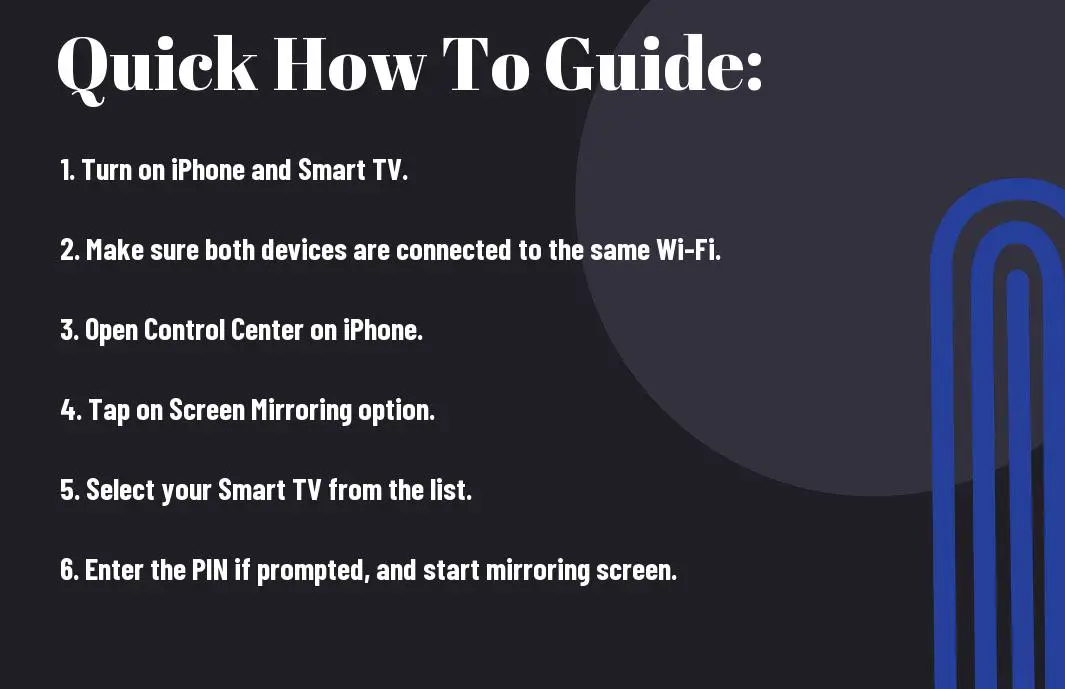
Understanding the Basics
Factors Affecting Connectivity
If you are experiencing issues connecting your iPhone to a smart TV, several factors may be at play. Factors such as the compatibility of devices, the strength of the Wi-Fi signal, and the type of cables used can affect the connectivity.
- Device compatibility
- Wi-Fi signal strength
- Type of cables
The successful connection between your iPhone and smart TV depends on various factors working harmoniously together. Ensure that all elements align for a seamless connection experience.
Hardware and Software Requirements
Requirements for connecting your iPhone to a smart TV include the use of an HDMI cable, Apple Lightning to Digital AV Adapter, and a smart TV with HDMI ports. For instance, the HDMI cable is imperative for transmitting both audio and video from your iPhone to the smart TV, while the Apple Lightning to Digital AV Adapter enables the connection between your iPhone and the HDMI cable.

How-To Connect Using Wired Methods
Using an HDMI Adapter
Despite the convenience of wireless connections, sometimes a good old-fashioned wired setup can offer more stability and reliability when connecting your iPhone to a smart TV. One of the most common ways to achieve this is by using an HDMI adapter.
Tips for a Secure and Stable Connection
HDMI adapters are a popular choice because they provide a direct digital connection between your iPhone and smart TV, ensuring high-quality audio and video transmission. To ensure a secure and stable connection when using an HDMI adapter, consider the following tips:
- Use a high-quality HDMI adapter to avoid signal loss or interference.
- Ensure the HDMI adapter is compatible with your iPhone model.
- Make sure all cables are securely connected before starting the playback.
The use of a reliable HDMI adapter can make a significant difference in the quality and stability of your connection. By following these tips, you can enjoy a seamless viewing experience without any interruptions.
How-To Connect Using Wireless Methods
Utilizing AirPlay with Apple TV or Compatible Smart TVs
Compatible smart TVs allow you to mirror your iPhone screen wirelessly using Apple’s AirPlay feature. Simply ensure that your iPhone and smart TV are connected to the same Wi-Fi network and then access the Control Center on your iPhone. Tap on the Screen Mirroring option, select your smart TV, and the two devices will be linked, allowing you to stream content seamlessly.
Using Third-Party Apps to Stream Content
Pertaining to streaming content from your iPhone to a smart TV, there are numerous third-party apps available that can facilitate the process. These apps can provide additional functionality and compatibility with a wider range of smart TVs. Simply download the app, follow the instructions to connect your iPhone and smart TV, and start enjoying your favorite movies, TV shows, and videos on the big screen.
Additionally, third-party apps can offer features such as screen casting, media browsing, and even the ability to create customized playlists for your viewing pleasure. They expand the possibilities of what you can do with your iPhone and smart TV, providing a comprehensive solution for your streaming needs.

Troubleshooting Common Issues
Solving Connectivity Problems
Now, let’s address common connectivity issues when trying to connect your iPhone to a smart TV. If you’re facing difficulties with the connection, there are a few steps you can take to troubleshoot the problem.
Enhancing Streaming Quality
Issues with streaming quality on your iPhone to smart TV connection can be frustrating. It’s vital to ensure a smooth streaming experience for the best viewing. Adjusting the settings and optimizing your network can help improve the streaming quality.
It’s important to make sure that both your iPhone and smart TV are connected to a stable and strong Wi-Fi network. Positioning your devices closer to the router or utilizing a Wi-Fi extender can enhance the signal strength and lead to better streaming quality. Additionally, closing background applications on your iPhone can also free up bandwidth and improve the streaming performance.
Conclusion
Summing up, connecting your iPhone to a smart TV can be easily done using different methods such as AirPlay, HDMI cable, or third-party apps like Chromecast. Each method offers its own set of advantages and allows you to enjoy streaming your favorite content on the big screen. By following the steps outlined for each method, you can seamlessly connect your iPhone to your smart TV and enhance your overall viewing experience.
FAQ
Q: How do you connect an iPhone to a Smart TV?
A: To connect your iPhone to a Smart TV, you can use either a wired connection through HDMI or wireless options like AirPlay or screen mirroring. Make sure both devices are on the same Wi-Fi network for wireless connections.
Q: What is AirPlay and how does it work with a Smart TV?
A: AirPlay is an Apple feature that allows you to wirelessly stream content from your iPhone to an AirPlay-enabled Smart TV. Simply swipe down on your iPhone, tap on Screen Mirroring, select your TV, and start streaming.
Q: Can I connect my iPhone to a Smart TV using an HDMI cable?
A: Yes, you can connect your iPhone to a Smart TV using an HDMI cable and an Apple Digital AV adapter. Simply connect one end of the HDMI cable to the adapter and the other end to the TV. Then, connect the adapter to your iPhone.
Q: What are the benefits of connecting my iPhone to a Smart TV?
A: Connecting your iPhone to a Smart TV allows you to enjoy a larger screen for watching videos, playing games, or showing photos. It also eliminates the need for additional streaming devices and provides a seamless viewing experience.
Q: Are there any limitations to connecting an iPhone to a Smart TV?
A: While connecting your iPhone to a Smart TV offers many benefits, there are some limitations. Not all Smart TVs are compatible with AirPlay, and some older TV models may not support HDMI connections. Additionally, screen mirroring may have a slight delay in displaying content.
