Most modern laptops and televisions come equipped with HDMI ports for seamless connectivity. However, there are instances when you may need to connect your laptop to a TV without an HDMI cable. Whether your laptop lacks an HDMI port or your TV is an older model, there are alternative methods to establish a connection. In this guide, we will explore various solutions to help you connect your laptop to a TV without HDMI, allowing you to enjoy your favorite content on a larger screen effortlessly.
Key Takeaways:
- Wireless Connectivity: Utilize wireless technologies such as Miracast, Chromecast, or Apple AirPlay to connect your laptop to the TV without HDMI.
- Adapter or Converter: Invest in an adapter or converter that can convert your laptop’s video output to a format compatible with the TV’s input, such as VGA to HDMI.
- DLNA Streaming: Take advantage of DLNA (Digital Living Network Alliance) technology to stream media content from your laptop to the TV over the network without the need for HDMI cables.
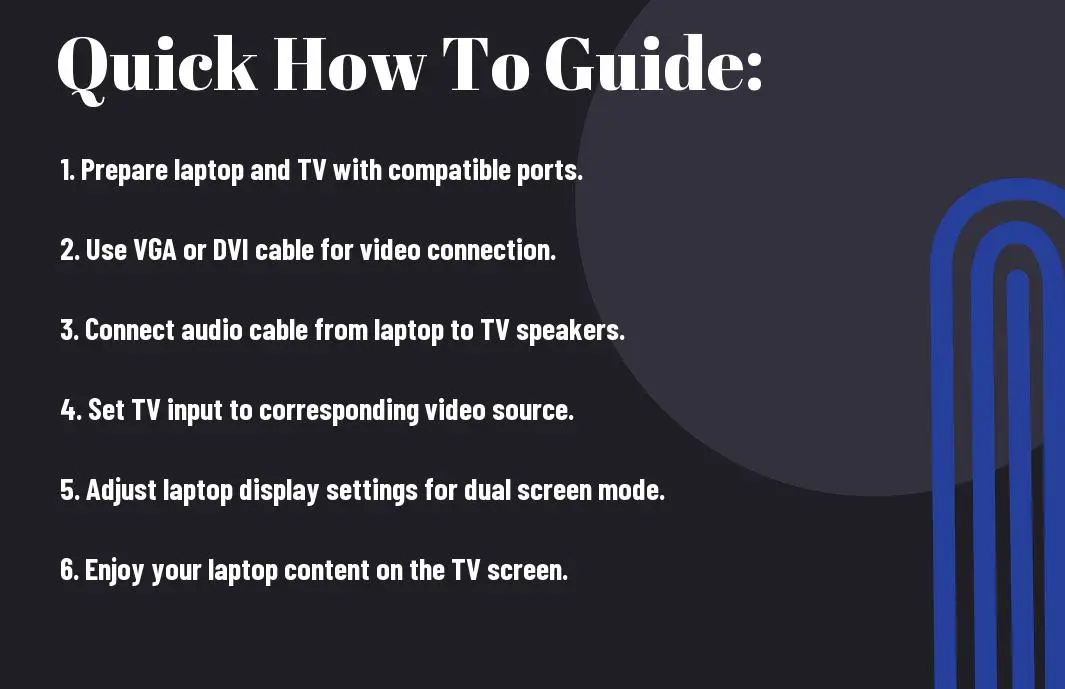
Understanding Different Connection Options
Identifying the available ports on your laptop and TV
Even though HDMI is the most common way to connect a laptop to a TV, there are alternative ports that can be used for this purpose. Before proceeding, it is crucial to inspect the available ports on both your laptop and TV to determine the compatibility and options for connection.
Factors to consider when choosing a connection method
Some important factors to consider when choosing a connection method include the availability of ports on both devices, the quality of the display you wish to achieve, and the type of content you will be streaming. It is also crucial to consider the length of the cable needed and whether you require audio along with video transmission.
- Compatibility of ports on laptop and TV
- Quality of display
- Type of content being streamed
For instance, if you primarily stream high-definition videos, you may want to opt for a connection method that supports higher resolutions, such as VGA or DVI. Additionally, if you plan to stream audio along with video, ensure that the chosen method can accommodate this feature.
- Length of cable needed
- Audio transmission requirements

Wired Connection Methods
Using a VGA Cable
Using a VGA cable is one way to connect your laptop to a TV without HDMI. While VGA may not provide the same high definition video and audio quality as HDMI, it is still a reliable option for older laptops and TVs. Simply connect the VGA cable from your laptop to the TV, and ensure the correct input source is selected on the TV.
Utilizing a DVI Interface
Any laptop or TV that has a DVI port can be connected using a DVI cable. DVI provides a digital signal and supports high-resolution video, making it a good alternative to HDMI. You may need additional adapters or converters to ensure compatibility between your laptop and TV, but once connected, you can enjoy a clear and crisp display.

This method is ideal for users who require a higher quality video output than VGA can provide. DVI cables are widely available and offer a reliable connection for transmitting video signals between your laptop and TV.
Wireless Connection Methods
Connecting through Wi-Fi
Now, with the advancement of technology, you can easily connect your laptop to a TV without HDMI using Wi-Fi. Assuming both your laptop and TV are connected to the same Wi-Fi network, you can mirror your laptop screen wirelessly onto your TV. Many modern smart TVs come with built-in Wi-Fi capabilities that allow for easy screen mirroring.
The role of Media Streaming Devices
Now, your laptop can also be connected to a TV through media streaming devices like Chromecast, Apple TV, or Roku. These devices plug into your TV’s HDMI port and connect to your home Wi-Fi network. They act as intermediaries between your laptop and TV, allowing you to cast or stream content from your laptop to the TV seamlessly.
Methods:
Connecting through Wi-Fi and using media streaming devices are two efficient methods for connecting your laptop to a TV without HDMI. These wireless options provide flexibility and convenience, making it easy to enjoy your favorite content on a larger screen.
Using Adapters and Converters
The use of USB to TV adapters
One of the ways to connect your laptop to a TV without HDMI is by using a USB to TV adapter. These adapters typically come with a USB on one end and a variety of ports on the other end, including HDMI, VGA, or DVI. They allow you to connect your laptop to the TV via a USB port, making it a convenient solution for those without an HDMI port on their laptop.
Employing Converters for Incompatible Ports
Any laptop with non-HDMI ports can still be connected to a TV by employing converters for incompatible ports. These converters come in various types such as HDMI to VGA, HDMI to DVI, or DisplayPort to HDMI. They help bridge the gap between your laptop and TV by converting the signal from one port type to another, ensuring compatibility and a seamless connection.
Incompatible ports on your laptop should not hinder your ability to connect to a TV. By using the right converters, you can easily overcome this challenge and enjoy the benefits of a larger screen for your laptop content, be it for work presentations or entertainment purposes.
To wrap up
Ultimately, connecting your laptop to a TV without an HDMI cable is possible through various alternative methods such as using a VGA, DVI, DisplayPort, or wireless streaming options like Chromecast or Miracast. Each method has its advantages and limitations, so be sure to choose the one that best suits your needs and budget. By following the steps outlined in this guide, you can easily enjoy your favorite movies, videos, and more on a larger screen without the need for an HDMI connection.
FAQ
Q: Can I connect my laptop to a TV without using an HDMI cable?
A: Yes, there are several alternative methods to connect your laptop to a TV without using an HDMI cable. Some options include using a VGA cable, a DVI cable, a DisplayPort cable, or wirelessly via Wi-Fi or Bluetooth.
Q: How do I connect my laptop to a TV using a VGA cable?
A: To connect your laptop to a TV using a VGA cable, first, make sure both your laptop and TV have VGA ports. Then, simply connect one end of the VGA cable to your laptop’s VGA port and the other end to the TV’s VGA port. You may need to adjust the display settings on your laptop to mirror or extend the display to the TV.
Q: Can I connect my laptop to a TV using a DVI cable?
A: Yes, if both your laptop and TV have DVI ports, you can connect them using a DVI cable. Simply connect one end of the DVI cable to your laptop’s DVI port and the other end to the TV’s DVI port. You may need an adapter if one of the devices has a DVI-I port and the other has a DVI-D port.
Q: What is DisplayPort and how can I use it to connect my laptop to a TV?
A: DisplayPort is a digital display interface commonly found on newer laptops and TVs. To connect your laptop to a TV using a DisplayPort cable, make sure both devices have DisplayPort ports. Then, connect one end of the DisplayPort cable to your laptop’s port and the other end to the TV’s port. You may need to select the DisplayPort input on your TV to see the laptop’s display.
Q: Is it possible to connect my laptop to a TV wirelessly?
A: Yes, you can connect your laptop to a TV wirelessly using technologies like Wi-Fi or Bluetooth. Some laptops and TVs support screen mirroring or casting, allowing you to wirelessly display your laptop’s screen on the TV. Make sure both devices are connected to the same Wi-Fi network or paired via Bluetooth to establish the connection.
