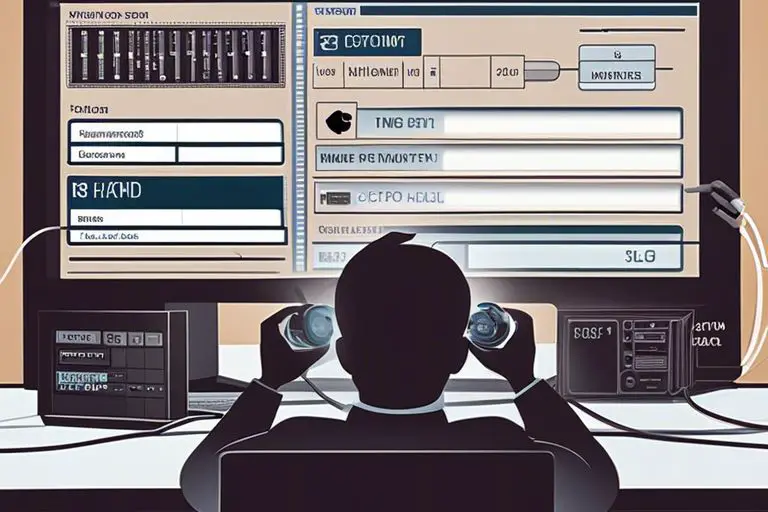HDMI connection issues can be frustrating, especially when trying to enjoy your favorite shows or movies. Understanding how to troubleshoot these problems is vital to ensure a seamless viewing experience. By following some simple steps and identifying common issues, you can quickly resolve HDMI connection problems and get back to enjoying your entertainment without interruption.
Key Takeaways:
- Check your connections: Make sure all cables are securely connected to the correct ports on both the TV and the device you are trying to connect.
- Verify device settings: Ensure that the correct input source is selected on your TV, and that your device’s HDMI output settings are compatible with your TV.
- Try different HDMI cables or ports: If troubleshooting the connections and settings does not solve the problem, try using a different HDMI cable or connecting to a different HDMI port on your TV to rule out potential hardware issues.
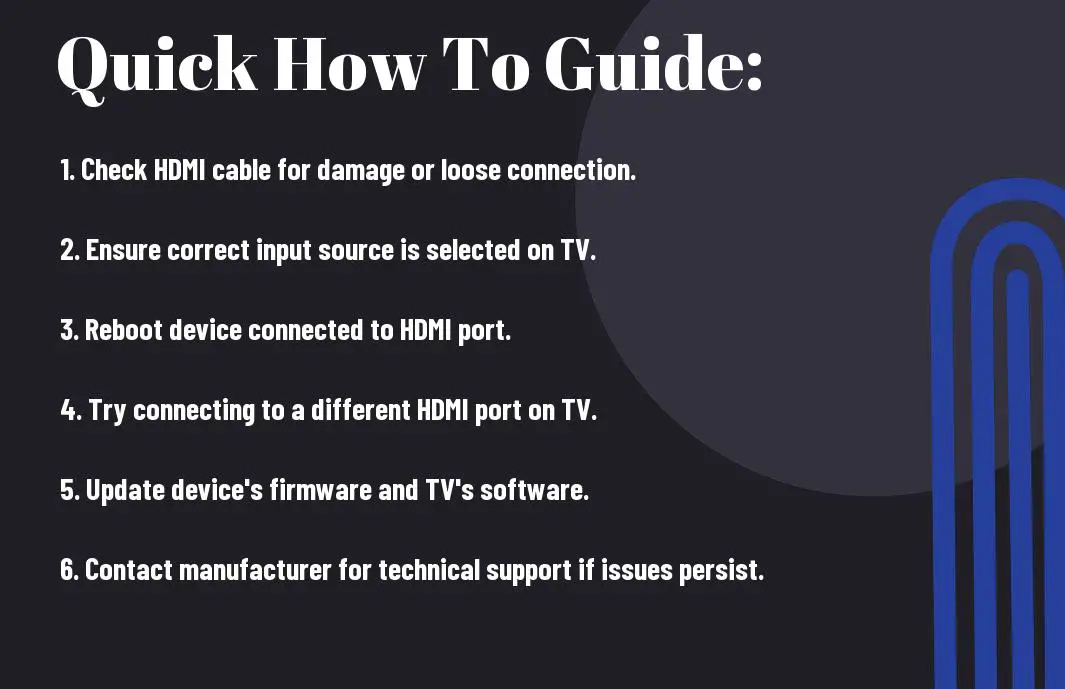

Basic Troubleshooting Steps
Checking Cable Integrity
One of the first steps to take when troubleshooting HDMI connection problems is to check the integrity of the HDMI cable. Make sure the cable is securely plugged into both the device and the TV or monitor. If possible, try using a different HDMI cable to see if that resolves the issue. Sometimes a faulty cable can be the cause of connectivity problems.
Ensuring Correct Input Selection
There’s a common mistake that users make when troubleshooting HDMI connection issues, and that is not selecting the correct input on their TV or monitor. Ensure that the input source on the display device matches the HDMI port that the device is connected to. This simple step can often solve the problem of a no signal error or a blank screen.
Plus, if you have multiple HDMI devices connected to the same TV or monitor, make sure you are selecting the correct input source for the device you are trying to use. Some displays have multiple HDMI ports, so be sure to toggle between them until you find the correct one.
Advanced Troubleshooting Techniques
- Resolution and Frame Rate Settings
Issue Solution Incorrect resolution Adjust resolution in settings Mismatched refresh rate Set frame rate to match TV
Resolution and Frame Rate Settings
Little adjustments to resolution and frame rate settings can often resolve HDMI connection problems. Ensure that the resolution and frame rate settings on your device match that of your TV or monitor. Incorrect settings can lead to no display or poor quality output. By adjusting these settings, you can potentially fix the HDMI connection problem.
Firmware Updates and Driver Issues
To address firmware updates and driver issues, ensure that your device’s firmware is up to date. Similarly, make sure that the drivers for your graphics card or HDMI device are updated. Outdated firmware or drivers can cause compatibility issues and lead to HDMI connection problems. By keeping your firmware and drivers current, you can prevent these issues from occurring.
Troubleshooting: If you continue to experience HDMI connection problems after adjusting resolution and frame rate settings, or updating firmware and drivers, consider consulting technical support or a professional for further assistance.
Factors Affecting HDMI Performance
Many factors can influence the performance of HDMI connections, affecting the quality of audio and video transmission. To ensure a seamless experience, it is imperative to consider the following:
- Cable quality and length
- Compatibility between devices
- Source resolution and refresh rate
- Interference from other electronic devices
- Software and firmware updates
Cable Length and Signal Quality
Length of the HDMI cable plays a crucial role in signal quality. The longer the cable, the more likely it is to experience signal degradation. It is recommended to use high-quality cables for longer distances to maintain optimal performance.
Compatibility Between Devices
In the context of HDMI connections, compatibility between devices is paramount. With the vast array of devices available on the market, ensuring that your sources and displays support the same HDMI standards is imperative. Any mismatch can lead to connectivity issues and poor performance.

Tips For Maintaining a Reliable HDMI Connection
Not all HDMI connection problems can be easily solved, but there are steps you can take to ensure a more stable connection. Here are some tips to help you maintain a reliable HDMI connection:
- Check and secure your HDMI cable connections regularly.
- Avoid bending or twisting the HDMI cables too tightly.
- Avoid placing heavy objects on top of the HDMI cable.
- Avoid exposing the HDMI cables to extreme heat or cold.
- Consider using HDMI cable clips or cable management systems to keep cables organized and protected.
Recommended Practices
HDMI connections are sensitive to disruptions, so it’s important to follow recommended practices to maintain a reliable connection. Regularly inspecting and securing your HDMI cables can prevent potential connection issues. Avoiding strain on the cables and ensuring they are protected from environmental factors can also help in preserving a stable HDMI connection.
Selecting the Right Equipment
While choosing the right HDMI equipment, such as cables and connectors, may seem trivial, it plays a crucial role in ensuring a stable connection. Plus, investing in high-quality HDMI cables that are rated for the latest HDMI standards can significantly improve the quality and reliability of your connection.
To wrap up
As a reminder, troubleshooting HDMI connection problems can seem daunting at first, but with a systematic approach and the right understanding of the common issues, you can quickly identify and resolve the issues that may arise. Remember to check the basics like cable connection, device compatibility, and settings adjustment before seeking more advanced solutions. By following these steps and staying patient, you’ll be able to enjoy a seamless HDMI connection for your devices without much hassle. Happy troubleshooting!
FAQ
Q: What are common HDMI connection problems?
A: Common HDMI connection problems include no audio or video, intermittent signal, resolution mismatch, HDCP errors, and loose connections.
Q: How do I troubleshoot no audio or video on HDMI?
A: To troubleshoot no audio or video on HDMI, check if the HDMI cable is securely connected, try a different HDMI port on the TV, ensure the correct input source is selected, and reset the connected devices.
Q: What should I do if I am experiencing intermittent signal on HDMI?
A: If you’re experiencing intermittent signal on HDMI, try using a different HDMI cable, check for physical damage on the cable, avoid bending the cable excessively, and ensure a stable power supply to the devices.
Q: How can I resolve resolution mismatch issues on HDMI?
A: To resolve resolution mismatch issues on HDMI, adjust the display settings on the connected devices, ensure the devices support the same resolution, update firmware or drivers if necessary, and use high-quality HDMI cables.
Q: What steps should I take to fix HDCP errors on HDMI?
A: To fix HDCP errors on HDMI, make sure all connected devices support HDCP, power cycle the devices, update firmware or drivers, check for HDMI compatibility issues, and replace the HDMI cable if needed.