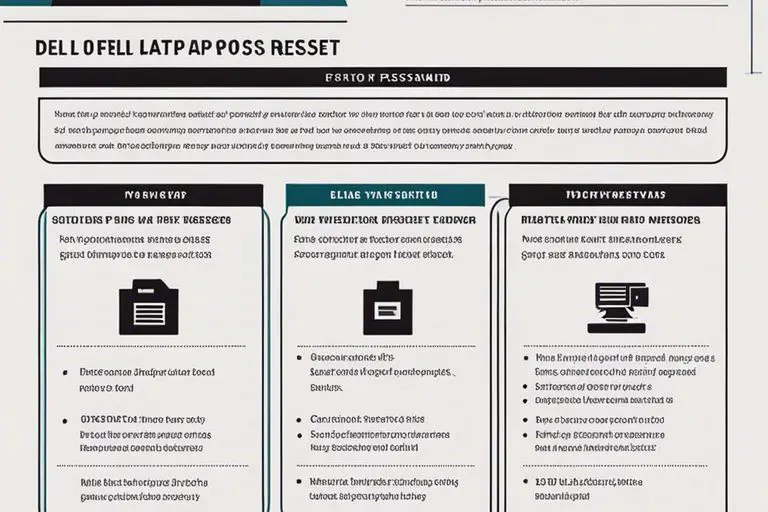If you find yourself locked out of your Dell laptop and unable to remember the password, don’t worry – you’re not out of luck just yet. In this guide, we will walk you through the steps to reset your Dell laptop without needing the password. Whether you’re dealing with a forgotten password or a second-hand laptop with an unknown password, this tutorial will help you regain access to your device quickly and easily. Follow the steps carefully to reset your Dell laptop and regain control over your computer in no time.
Key Takeaways:
- Use Safe Mode: Access Safe Mode by restarting the Dell laptop and pressing F8. From there, you can reset the laptop without needing the password.
- System Restore: Utilize the System Restore feature to reset your Dell laptop to a previous point where you had access without needing a password.
- Factory Reset: Consider performing a factory reset on your Dell laptop. This will erase all data and settings, returning the laptop to its original state.
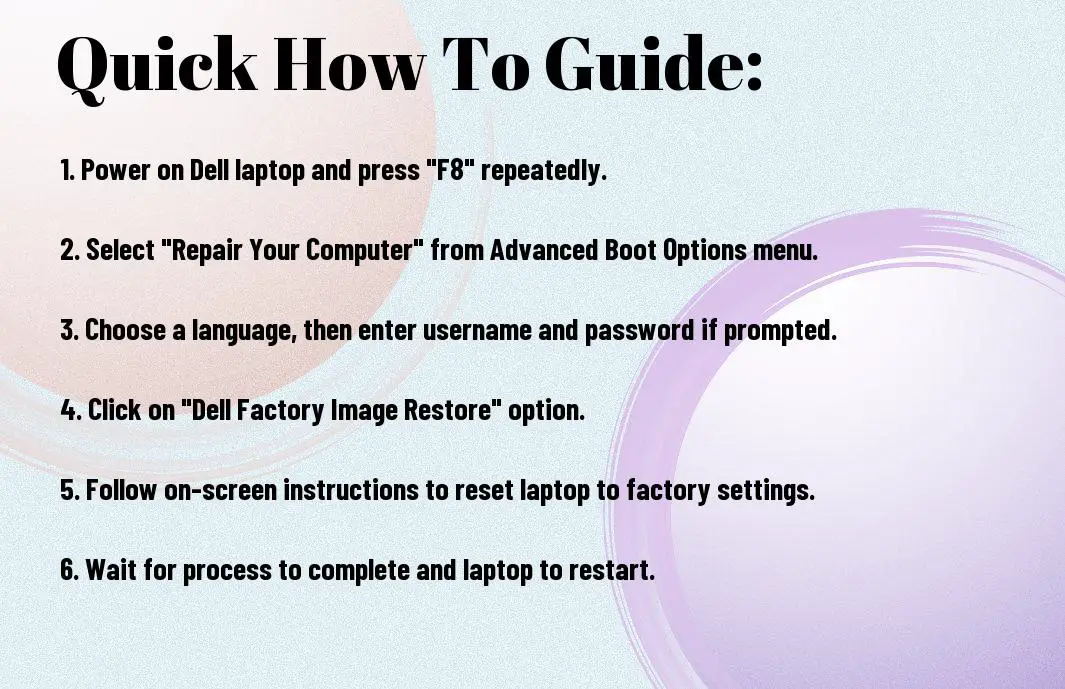
Methods to Reset Dell Laptop Without Password
Utilizing Windows Recovery Environment (WinRE)
You can reset your Dell laptop without a password by utilizing the Windows Recovery Environment (WinRE). This feature provides various options to troubleshoot and reset your laptop, including restoring it to factory settings without requiring a password. By accessing WinRE, you can easily initiate the reset process and get your laptop back to its original state.
Factory Reset via Boot Options
On a Dell laptop, you can perform a factory reset without needing a password through the boot options menu. By accessing the boot menu during startup, you can navigate to the recovery options and initiate a factory reset. This method allows you to reset your laptop to its factory settings, erasing all data and configurations, without the need for a password.
When you choose the factory reset option via boot options, ensure that you have backed up all important files and data as the process will erase everything on your laptop. It is a useful solution for resetting your Dell laptop to resolve system issues or prepare it for resale.
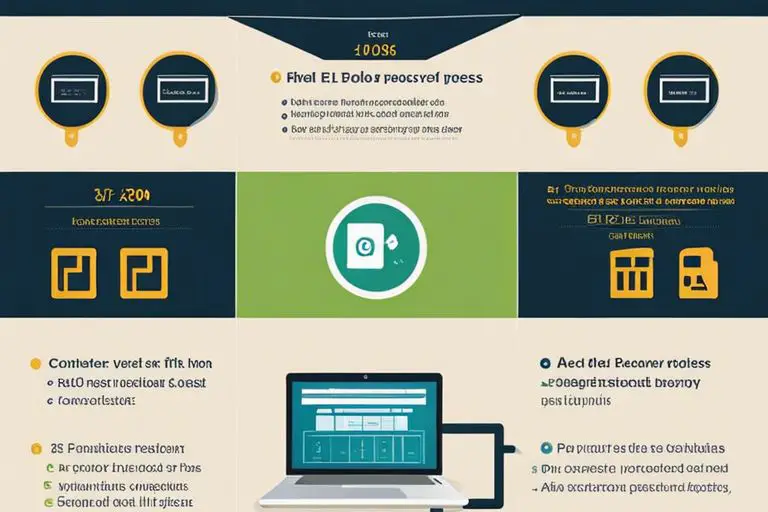
Tips for Successful Reset
After deciding to reset your Dell laptop without a password, there are a few tips to ensure a successful process:
- Make sure you have a stable power source to prevent any interruptions during the reset.
- Follow the reset instructions carefully to avoid any errors that may occur during the process.
- Ensure you have necessary backups of your important data before initiating the reset.
Knowing these tips will help you reset your Dell laptop without any hassles and ensure a successful outcome.
Ensuring Data Backup Before the Reset
On the note of ensuring a smooth reset process, it is crucial to back up all your important data before proceeding. This will prevent any loss of crucial files in case of any unexpected issues during the reset.
Dealing with Potential Reset Issues
Even though resetting your Dell laptop without a password is a straightforward process, there may be potential issues that could arise. In such cases, it is vital to know how to troubleshoot and deal with these problems promptly to ensure a successful reset.
Tips for Dealing with Potential Reset Issues
Tips for dealing with potential reset issues include ensuring all necessary drivers are up to date, having a reliable internet connection, and keeping your laptop charged throughout the process. These simple steps can help you overcome any setbacks and complete the reset smoothly.
Factors to Consider Post-Reset
Your Dell laptop has been successfully reset, but there are a few important factors to consider after the process:
- Ensure all important data is backed up before the reset to avoid data loss.
- Update your security settings and install antivirus software to protect your device.
- Reinstall necessary applications and software to restore functionality.
Knowing these factors will help ensure the smooth transition post-reset and optimize your laptop’s performance.
Setting Up a New Password and Security Measures
Measures to secure your Dell laptop after a reset are crucial. Setting up a strong password along with security measures like using biometrics or two-factor authentication can enhance the protection of your device from unauthorized access.
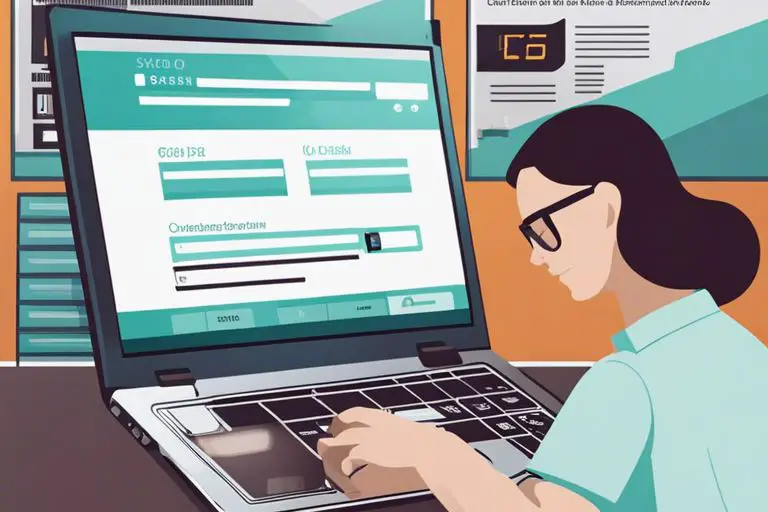
Restoring Data and Reinstalling Applications
Security is paramount when restoring data and reinstalling applications after resetting your Dell laptop. With a clean slate, prioritize reinstalling imperative applications and software from reputable sources to minimize the risk of malware or security breaches.
Utilizing Dell Support and Resources
Accessing Dell Support for Additional Assistance
All Dell laptops come with access to Dell Support, which is a valuable resource for resolving technical issues. You can reach out to Dell Support through their website, where you can find troubleshooting guides, driver downloads, and even live chat support. If you are facing difficulties resetting your Dell laptop without a password, Dell Support can provide you with step-by-step instructions tailored to your specific model and issue.
Exploring Dell Community Forums for Tips and Tricks
Another valuable resource that Dell offers is its Community Forums. Here, users from around the world share their experiences and solutions to common problems. By exploring the forums, you may find valuable tips and tricks on how to reset your Dell laptop without a password. This can be especially helpful if you prefer a more community-driven approach to problem-solving.
Clearly, Dell Community Forums are a wealth of knowledge for Dell laptop users. By browsing through posts and discussions, you can gather insights and best practices from other users who have encountered similar issues. This collaborative platform can provide you with a fresh perspective and innovative solutions to tackle your password reset challenge.
Support
- Engage in discussions with experienced users who can offer guidance.
- Access troubleshooting guides and resources shared by Dell experts.
Support from Dell Community Forums can be a game-changer in your quest to reset your Dell laptop without a password. Whether you are a tech-savvy user or a beginner, tapping into this community can provide you with the support and knowledge needed to overcome any technical hurdle. Be mindful of, you are not alone in facing these challenges, and the Dell community is here to help.
Summing up
Hence, resetting a Dell laptop without a password is quite simple if you follow the right steps. By using various methods such as utilizing the built-in administrator account, creating a password reset disk, or using specialized software, you can regain access to your Dell laptop without having to remember your password. However, it is crucial to ensure that you have the necessary permissions or authorization to perform a reset on the laptop. By choosing the appropriate method based on your specific situation, you can successfully reset your Dell laptop and regain access to your system without a password.
FAQ
Q: Why would I need to reset my Dell laptop without a password?
A: There are various reasons why you may need to reset your Dell laptop without a password, such as forgetting your login credentials, inheriting a used laptop without knowing the password, or simply wanting to clear all data on the device before selling or donating it.
Q: Can I reset my Dell laptop without a password using built-in options?
A: Yes, you can reset your Dell laptop without a password using built-in options like the “Reset this PC” feature in Windows or the Dell Factory Image Restore option that restores your system to its factory settings.
Q: What do I do if I don’t have access to the password or a password reset disk?
A: If you don’t have access to the password or a password reset disk, you can still reset your Dell laptop by performing a factory reset or reinstalling the operating system using a bootable USB drive or installation disc.
Q: Will resetting my Dell laptop without a password delete all my data?
A: Yes, resetting your Dell laptop without a password will erase all data on the device. It is recommended to back up your important files before proceeding with the reset to avoid any data loss.
Q: Are there any risks involved in resetting my Dell laptop without a password?
A: Resetting your Dell laptop without a password can result in permanent data loss if not done correctly. It is important to follow the proper steps and backup your data before performing a reset to avoid any potential risks.