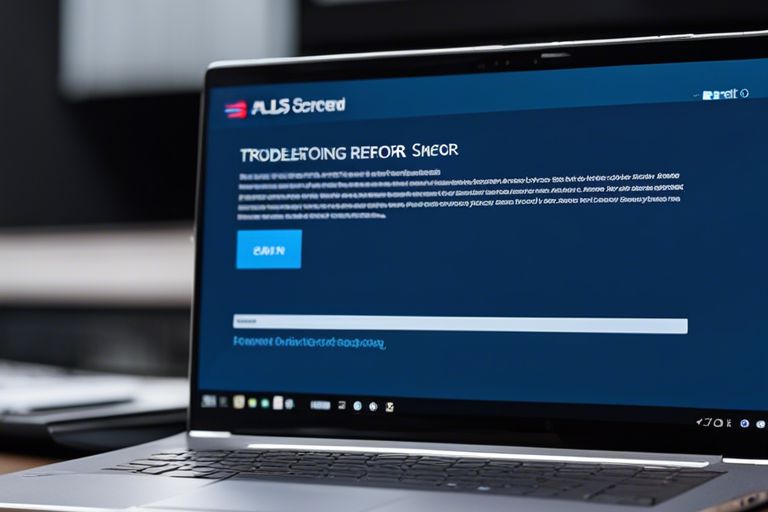Fixing the dreaded blue screen on your Asus laptop can be a frustrating experience, but with the right steps, you can resolve this issue and get your laptop back up and running smoothly. Blue screens, also known as the Blue Screen of Death (BSoD), are typically caused by hardware or software issues, and knowing how to troubleshoot them can save you from a lot of headache and potential data loss. If you’re facing this problem with your Asus laptop, follow these step-by-step instructions to fix the blue screen error and restore your device to its normal working condition.
Key Takeaways:
- Check for hardware issues: Ensure that all hardware components are securely connected and functioning properly to prevent blue screen errors on your Asus laptop.
- Update drivers and software: Regularly update your device drivers and operating system to prevent compatibility issues that may lead to blue screen errors.
- Run diagnostic tests: Use built-in diagnostic tools or third-party software to identify and fix any underlying issues causing the blue screen on your Asus laptop.
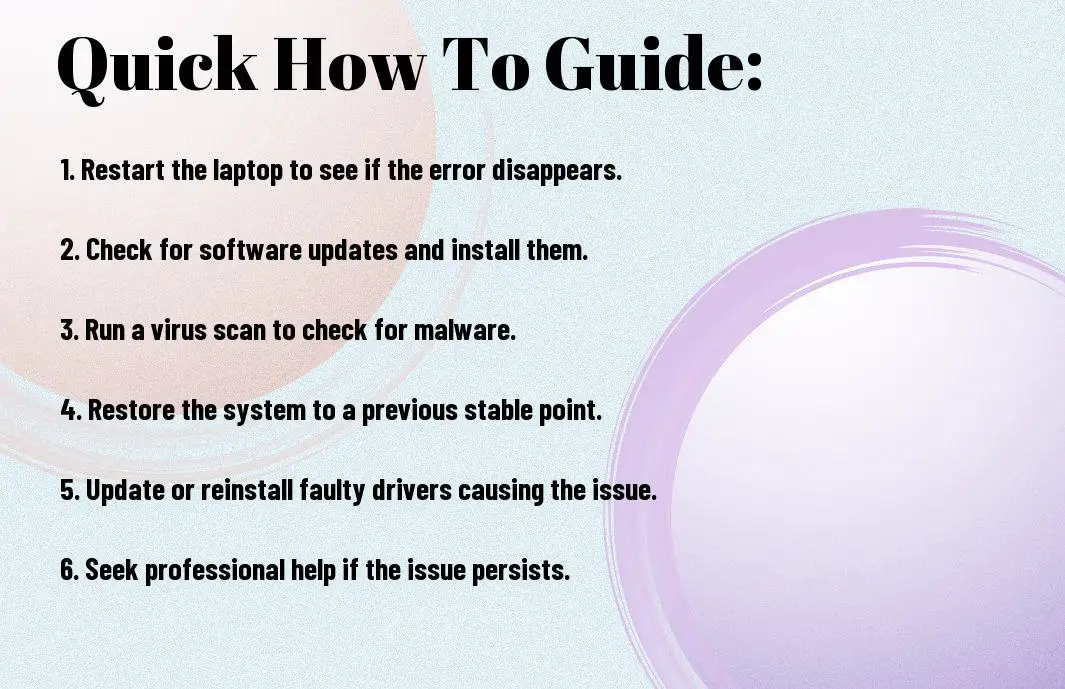
Assessing the Situation
Identifying the Error Message
Little is more frustrating than encountering a blue screen on your Asus laptop. The first step in resolving this issue is to identify the error message displayed on the screen. This message can provide valuable clues about what might be causing the problem.
Evaluating Recent Changes and System Updates
Clearly, recent changes or system updates could be the culprit behind the blue screen on your Asus laptop. To pinpoint the issue, consider any recent modifications such as new software installations, driver updates, or changes in hardware components. Reverting recent changes might help resolve the problem.
System updates are necessary for keeping your Asus laptop running smoothly, but they can sometimes trigger blue screen errors. If you suspect that a recent system update is causing the issue, you may need to uninstall the update or roll back to a previous version to see if the problem persists.
Basic Troubleshooting Steps
Performing a Hard Reboot
All users experiencing a blue screen on their Asus laptop should start by performing a hard reboot. To do this, simply press and hold the power button until the laptop shuts down completely. Wait for a few seconds, then turn the laptop back on. This simple step can often resolve temporary software glitches that may be causing the blue screen error.
Booting into Safe Mode and Basic Diagnostics
Troubleshooting blue screen errors on an Asus laptop can be done by booting into Safe Mode and running basic diagnostics. To do this, restart the laptop and repeatedly press the F8 key as it boots up. This will bring up the Advanced Boot Options menu, where you can select Safe Mode. Once in Safe Mode, you can run diagnostic checks on your hardware and software to pinpoint the cause of the blue screen error.
With Safe Mode, you can access your system with limited features and functions, allowing you to diagnose software conflicts or driver issues that may be triggering the blue screen. Running basic diagnostics during this time can help identify any underlying problems that need to be fixed to prevent future blue screen errors.
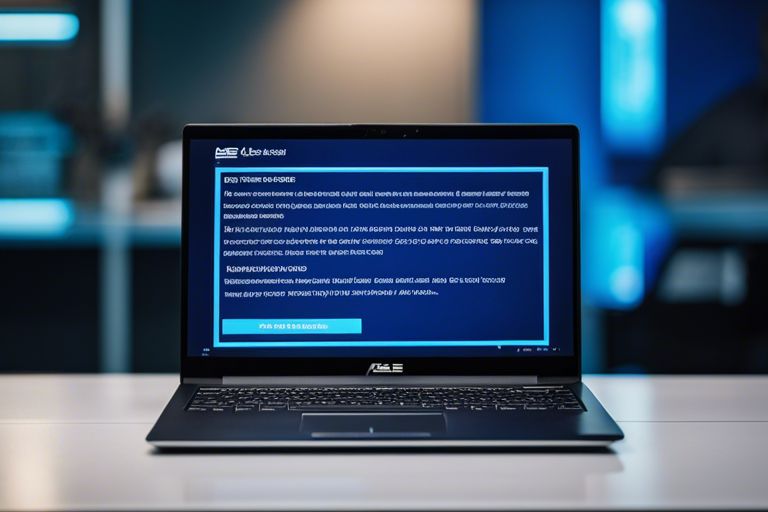
Advanced Solutions
- System Restore and Recovery Options
System Restore and Recovery Options
There’s a way to troubleshoot the blue screen issue on your Asus laptop by utilizing system restore and recovery options. These options can help you revert your system back to a previous stable state, undoing any recent changes that might have caused the blue screen error.
| System Restore | Restore your system to a previous point in time when it was working fine |
| Recovery Options | Use recovery tools like Startup Repair or Command Prompt to fix system issues |
Updating Drivers and Windows
Solutions for fixing the blue screen error on your Asus laptop also involve updating drivers and Windows. Outdated drivers or system files can cause compatibility issues leading to the blue screen problem. By updating these components, you can ensure better performance and stability for your device. Updating Windows regularly with the latest patches and updates can also address any known bugs or glitches that may trigger the blue screen error.

Preventive Measures and Maintenance Tips
After resolving a blue screen issue on your Asus laptop, it is crucial to take preventive measures to avoid such incidents in the future. By following these maintenance tips, you can ensure the health and performance of your device for long-term use.
Regular Software Updates
To prevent blue screen errors, it is imperative to regularly update your operating system and software applications. Updates often include patches and fixes for known issues that could trigger a blue screen. Be sure to enable automatic updates to keep your laptop up to date with the latest software improvements.
Hardware Health and Optimization
Tips to maintain your laptop’s hardware health and optimize its performance include cleaning the vents and fans regularly to prevent overheating, ensuring adequate ventilation around the laptop, and avoiding placing heavy objects on top of it. In addition, consider upgrading your RAM or storage if you frequently run memory-intensive applications to avoid hardware-related blue screens. Thou must also periodically check for hardware failures or conflicts using diagnostic tools.
Final Words
Taking this into account, fixing a blue screen on your Asus laptop can be achieved by following a few simple steps. By updating device drivers, running a virus scan, checking for Windows updates, and performing a system restore, you can troubleshoot the issue and resolve the blue screen error. Remember to back up your important data before making any changes to your system. If the problem persists, consider seeking professional help from Asus support or a tech expert. Keep your laptop running smoothly by regularly maintaining it and taking proactive measures to prevent future blue screen errors. With patience and diligence, you can effectively fix the blue screen problem on your Asus laptop.
FAQ
Q: What causes a blue screen on an Asus laptop?
A: A blue screen on an Asus laptop can be caused by hardware or software issues, such as faulty memory, driver conflicts, or a corrupted operating system.
Q: How can I fix a blue screen on my Asus laptop?
A: To fix a blue screen on your Asus laptop, you can try restarting the computer, updating drivers, running a virus scan, or performing a system restore to a previous point.
Q: Why does my Asus laptop keep getting blue screens?
A: Your Asus laptop may keep getting blue screens due to outdated drivers, overheating, hardware malfunctions, or incompatible software installations.
Q: How do I troubleshoot a blue screen error on my Asus laptop?
A: To troubleshoot a blue screen error on your Asus laptop, you can start by checking for Windows updates, running hardware diagnostics, and disabling recently installed software or drivers.
Q: When should I seek professional help for a blue screen issue on my Asus laptop?
A: If you continue to experience blue screen errors on your Asus laptop after trying basic troubleshooting steps, or if you suspect a hardware issue, it is advisable to seek help from a professional technician to diagnose and repair the problem.