Over the years, with the increasing number of connected devices in households, the question of whether it is possible to have two wifi networks in one house has become more common. In this blog post, we will research into the technical aspects of setting up and managing multiple wifi networks within the same household. From the benefits of having separate networks to the equipment needed and potential challenges, we will provide you with all the important information you need to know about this setup.
Key Takeaways:
- Enhanced Network Performance: Having two wifi networks in one house can help improve network performance by reducing congestion and providing separate connections for different devices.
- Increased Security: With two wifi networks, you can set up one network for guests or IoT devices with limited access to your main network, enhancing the overall security of your home network.
- Flexibility and Customization: Multiple wifi networks allow you to customize network settings, such as bandwidth allocation and access controls, to better meet the individual needs of different users and devices in your household.
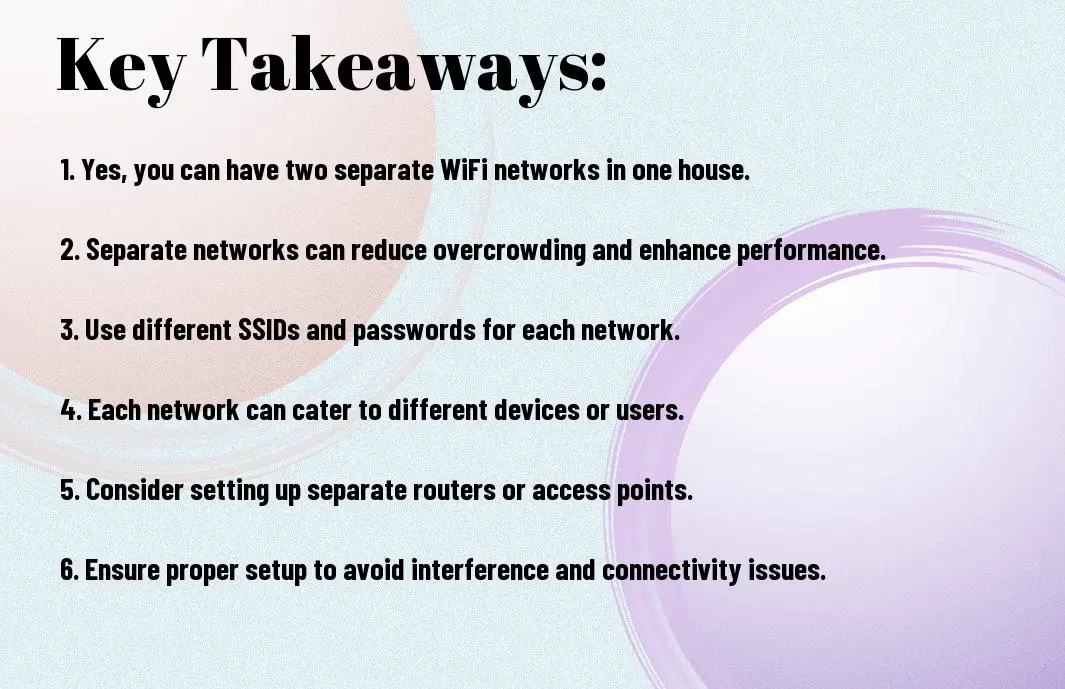
Understanding WiFi Networks
Basics of WiFi Technology
WiFi, short for Wireless Fidelity, is a technology that allows devices to connect to the internet without the need for physical cables. It operates using radio waves to transmit data between a wireless router and devices such as smartphones, laptops, and smart home appliances.
How WiFi Networks Function in a Home Environment
Technology plays a crucial role in how WiFi networks function within a home environment. A wireless router acts as the central hub, broadcasting a signal that devices within its range can connect to. This signal allows for the seamless transmission of data, enabling users to browse the internet, stream videos, and communicate online.
Understanding how WiFi networks function in a home environment involves recognizing the importance of security measures such as setting up strong passwords, enabling encryption, and regularly updating firmware. Additionally, factors like the placement of the router, interference from other electronic devices, and the number of connected devices can impact the performance of the WiFi network.
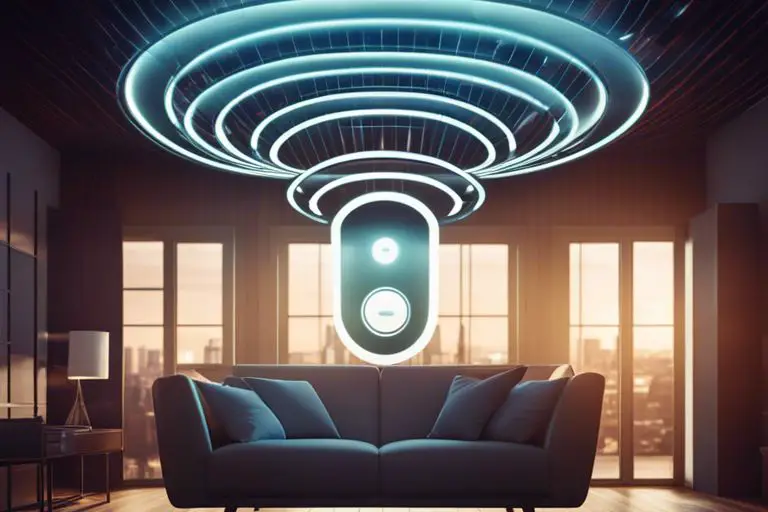
Setting Up Multiple WiFi Networks
Reasons for Multiple WiFi Networks in One House
Many households today have multiple devices that require internet access such as smartphones, laptops, smart TVs, and smart home devices. Creating multiple WiFi networks can help distribute the load of these devices and improve overall network performance.
Step-by-Step Guide to Setting Up an Additional Network
Multiple WiFi networks can be set up in a few simple steps to enhance your home network experience. Follow the step-by-step guide below to create an additional WiFi network in your house:
Networks
| Step 1 | Access your router settings by typing its IP address into a browser. |
| Step 2 | Locate the option to set up a new SSID (network name) and password. |
| Step 3 | Configure the new network settings and save the changes. |
| Step 4 | Connect your devices to the new WiFi network using the new credentials. |
More about Setting Up an Additional Network
Setting up an additional WiFi network in your house allows you to segment your devices based on usage or security needs. For example, you can have a separate network for guests or IoT devices to prevent them from accessing sensitive information on your main network.
Reasons
| Improved Performance | Reducing network congestion by distributing devices across multiple networks can result in faster speeds and better overall performance. |
| Enhanced Security | Isolating certain devices on a separate network can add an extra layer of security and prevent potential breaches from spreading to other devices. |
Managing and Optimizing Your WiFi Networks
Best Practices for Network Management
Despite having two wifi networks in one house, it is important to optimize and manage them effectively to ensure a smooth and fast internet connection for all devices. An organized network structure, proper channel allocation, and regular updates of drivers and firmware can help in reducing interference and improving overall network performance.
Tools and Techniques for Enhancing WiFi Performance
Best practices for enhancing WiFi performance include using tools such as WiFi analyzers to identify signal strength, interference, and the optimal channel for each network. Additionally, techniques like setting up Quality of Service (QoS) rules, updating router settings, and investing in WiFi extenders or mesh systems can significantly boost network performance.
To further optimize your WiFi networks, consider using advanced techniques such as setting up guest networks, enabling band steering, and utilizing beamforming technology to focus signals towards connected devices. These strategies can help in maximizing network capacity, minimizing interference, and providing a seamless online experience for all users in a multi-network environment.
Potential Challenges and Solutions
Interference and Overlapping Channels
Solutions for dealing with interference and overlapping channels when setting up two wifi networks in one house include strategically choosing non-overlapping channels for each network and adjusting the placement of routers to minimize signal interference. Additionally, investing in dual-band routers that operate on both 2.4GHz and 5GHz frequencies can help distribute devices across different channels more effectively.
Security Concerns with Multiple Networks
On the front of security concerns with multiple networks in one household, it is imperative to set up unique and strong passwords for each network to prevent unauthorized access. Utilizing encryption protocols such as WPA2 or WPA3 for network security and enabling MAC address filtering can add an extra layer of protection against potential threats.
At the same time, it is crucial to regularly update firmware and software on routers to patch any vulnerabilities that could be exploited by hackers. Creating separate guest networks for visitors can also help isolate potential security risks from the primary network used for personal devices.
Final Words
With this in mind, having two WiFi networks in one house is indeed possible and can offer benefits such as increased bandwidth, better network management, and enhanced security. By utilizing separate routers or access points and configuring them correctly, you can effectively create two distinct networks to cater to different needs or users in your household. Just make sure to plan out your network setup carefully and consider factors such as interference, coverage, and device compatibility to ensure a smooth and efficient WiFi experience for all users.
FAQ
Q: Can you have two wifi networks in one house?
A: Yes, it is possible to have two separate wifi networks in one house. This can be useful for separating personal and work devices, creating a guest network, or improving network performance in different areas of the house.
Q: What are the advantages of having two wifi networks in one house?
A: Having two wifi networks in one house can provide increased security by keeping personal and guest devices on separate networks. It also allows for better network management and can help distribute traffic more efficiently.
Q: How can I set up two wifi networks in my house?
A: To set up two wifi networks in your house, you will need to have a dual-band or multi-band router that supports multiple SSIDs. You can then configure the router to broadcast separate networks with unique names and passwords.
Q: What is the difference between a single-band and a dual-band router?
A: A single-band router operates on a 2.4GHz frequency, while a dual-band router operates on both 2.4GHz and 5GHz frequencies. Dual-band routers offer faster speeds, less interference, and the ability to create multiple networks.
Q: Are there any drawbacks to having two wifi networks in one house?
A: One drawback of having two wifi networks in one house is the potential for increased complexity in managing and troubleshooting the networks. Additionally, it may require more technical expertise to set up and maintain multiple networks.
