This step-by-step guide will walk you through the process of easily sharing your WiFi password from your iPhone to another device without the hassle of typing it in manually. Sharing WiFi passwords can be seamless and convenient, once you know how to do it.
Key Takeaways:
- Convenience: Sharing WiFi password from iPhone is a convenient way to connect multiple devices without manually entering the password each time.
- Security: This method ensures a secure way to share the WiFi password without revealing it to others, maintaining privacy and security.
- Efficiency: Sharing WiFi password from iPhone is a quick and efficient process, allowing seamless connectivity for friends, family, or colleagues.
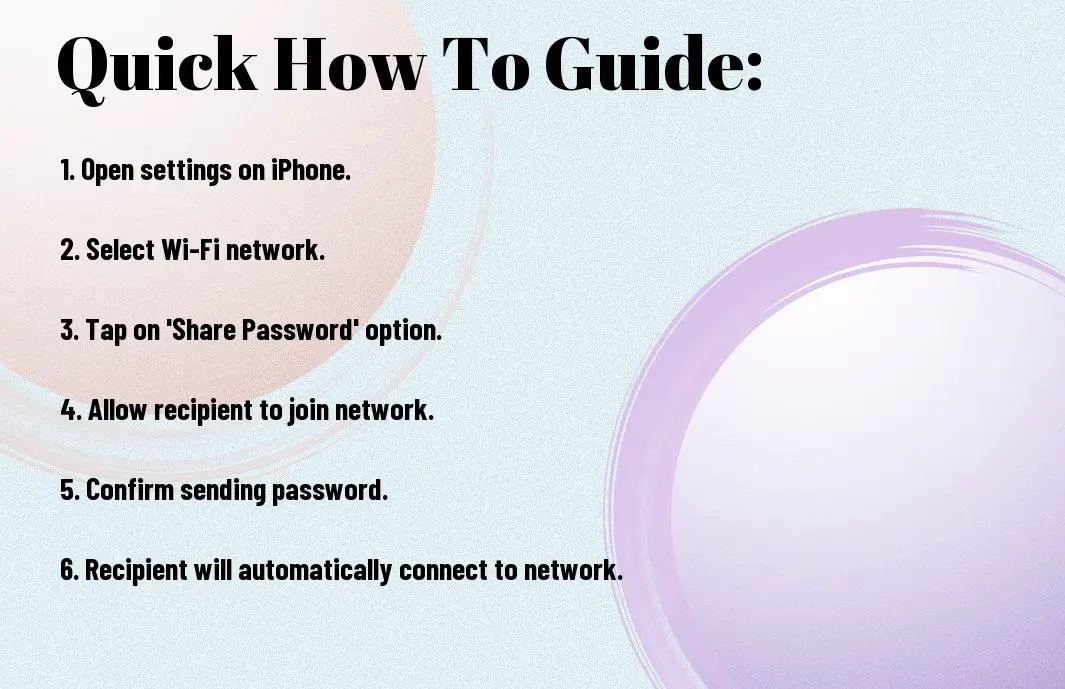
Prerequisites for Sharing WiFi Passwords from iPhone
iOS Version Requirements
Any iPhone user looking to share WiFi passwords from their device should ensure that their iPhone is running on iOS 11 or later. This feature was introduced in iOS 11 and is available on all subsequent versions, making it a requirement for both the sender and receiver of the WiFi password.
Ensuring Both Devices are Apple Products
Little do people know that sharing WiFi passwords from an iPhone can only be done between two Apple devices. This means that both the sender and the receiver need to own an Apple product, whether it be an iPhone, iPad, or Mac. This restriction is in place to ensure the security and privacy of the WiFi network.
Plus, in addition to owning Apple devices, both devices need to have Bluetooth and WiFi turned on, and both need to be in close proximity to each other. This proximity is required for the devices to establish a secure connection and share the WiFi password seamlessly.
How-To: Steps to Share Your WiFi Password
Connecting Your iPhone to the Desired WiFi Network
Little effort is required to connect your iPhone to a WiFi network. Simply go to your iPhone’s Settings, select the Wi-Fi option, and choose the desired network from the list. Enter the password if prompted, and you will be connected in no time.
Sharing the WiFi Password with Another Apple Device
Clearly, sharing your WiFi password with another Apple device has been made convenient by Apple’s seamless integration. If both devices are in close proximity and signed in with the same iCloud account, a popup will appear on the recipient’s device asking if they would like to join the network. They can then connect without needing to manually enter the password.
Your iPhone should be running on iOS 11 or later, and the receiver’s device should be running on iOS 12 or later for this feature to work smoothly. By following these simple steps, you can easily share your WiFi password with friends, family, or colleagues without any hassle.

Troubleshooting Tips
Your Wi-Fi password sharing experience may not always go smoothly. Here are some tips to help troubleshoot any issues that may arise:
- Ensure both devices have Bluetooth and Wi-Fi turned on.
- Make sure both devices are near each other for a successful transfer.
- Check that the receiving device is compatible with the Wi-Fi password sharing feature.
- Restart both devices if the transfer fails initially.
Recognizing and addressing these potential obstacles can help you successfully share your Wi-Fi password with ease.
Solutions for Common Issues Encountered While Sharing
To ensure a smooth transfer of the Wi-Fi password information, it is important to check the compatibility of both devices. If the transfer fails, try restarting both devices and ensure they are within close proximity to each other.
Ensuring the Smooth Transfer of WiFi Password Information
Smooth transfer requires the devices to have Bluetooth and Wi-Fi turned on. Additionally, confirming that the devices are compatible with each other can prevent any transfer issues. Restarting the devices and keeping them close to each other can enhance the success rate of the transfer.
Tips: When troubleshooting, make sure to follow the necessary steps to ensure a successful transfer. If problems persist, consider updating the operating systems of both devices to the latest version.
Conclusion
So, sharing WiFi passwords from your iPhone is a quick and efficient process that can save time and hassle when connecting to different networks. Whether you’re at a friend’s house, cafe, or any other location, you can easily share your WiFi password with just a few taps on your iPhone. By following the simple steps mentioned earlier, you can ensure a smooth and seamless connection experience for yourself and those around you. Share your WiFi password effortlessly and enjoy uninterrupted internet access wherever you go.
FAQ
Q: Can I share my Wi-Fi password from iPhone to another iPhone?
A: Yes, you can easily share your Wi-Fi password from your iPhone to another iPhone using the Wi-Fi password sharing feature.
Q: How do I share my Wi-Fi password from iPhone to an Android device?
A: Unfortunately, the Wi-Fi password sharing feature on iPhones is only compatible with other Apple devices, so you cannot directly share your Wi-Fi password with an Android device.
Q: Is it safe to share my Wi-Fi password from iPhone?
A: Yes, it is safe to share your Wi-Fi password from iPhone using the built-in sharing feature. The password is encrypted and securely transferred between devices.
Q: Can I share my Wi-Fi password with someone who is not in my contacts list?
A: Yes, you can share your Wi-Fi password with someone who is not in your contacts list by simply allowing them to join the Wi-Fi network and entering the password manually.
Q: Can I revoke access to my Wi-Fi network after sharing the password?
A: Yes, you can easily revoke access to your Wi-Fi network after sharing the password by changing the password on your router or within your iPhone settings.
