You’ve just noticed that unsettling red light blinking on your WiFi router, but before you start to panic about losing internet connection, let’s troubleshoot the issue together. A red light on a router typically indicates an error that needs attention. In this guide, we will walk you through the steps to identify what might be causing the red light and provide solutions to help you get your WiFi back up and running smoothly. Follow these expert tips to ensure a seamless connection in no time.
Key Takeaways:
- Check the Internet Connection: Ensure the red light isn’t indicating an issue with your internet connection by checking other devices and troubleshooting your modem.
- Restart the Router: Rebooting the router can help in resolving temporary issues causing the red light to show up.
- Update Router Firmware: Updating the router’s firmware can fix bugs and improve performance, which may eliminate the red light issue.
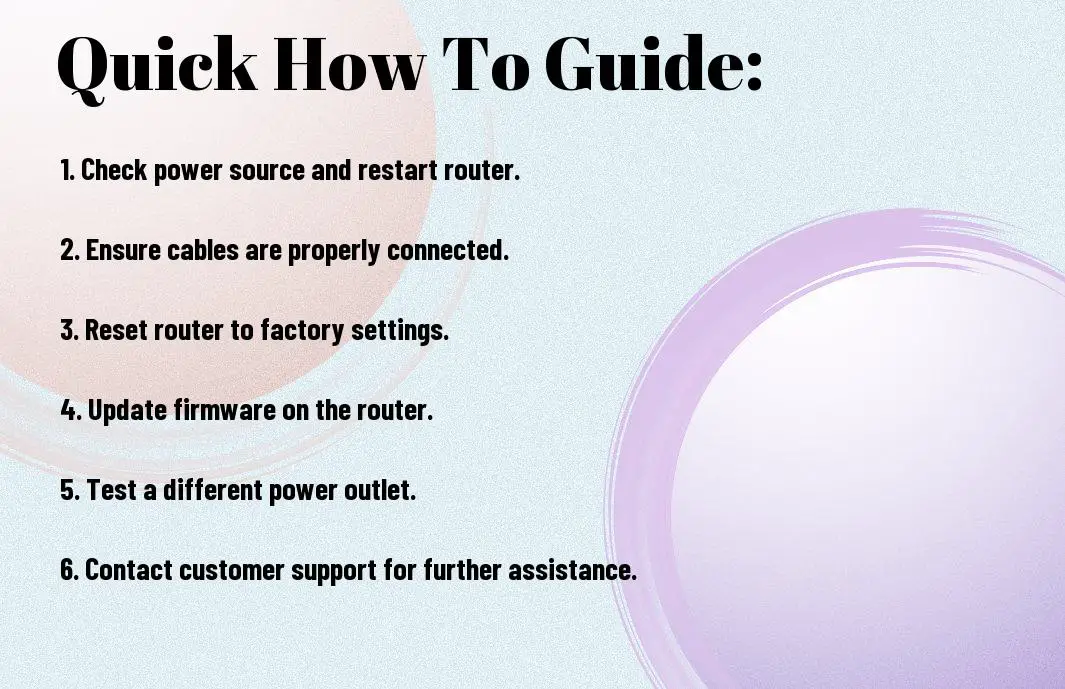
Preliminary Steps
Checking Router Position and Power Source
While troubleshooting a red light on your WiFi router, the first step is to ensure that your router is positioned correctly and receiving adequate power. Make sure the router is placed in a central location in your home or office for optimal signal strength. Additionally, check that the power adapter is securely plugged into a working power outlet.
Restarting Your WiFi Router
Now, if you have confirmed the router’s position and power source are not the issue, the next step is to restart your WiFi router. This can often resolve temporary glitches or connectivity issues causing the red light. Simply unplug the power adapter from the router, wait for about 30 seconds, and then plug it back in. Allow the router to reboot completely before checking if the red light has disappeared.
Plus, it’s a good idea to also restart any devices connected to the router, such as laptops, smartphones, or smart home devices. Sometimes, the issue may be with the device rather than the router itself, so a reboot can help in such cases.
Troubleshooting Techniques
Inspecting Cables and Connections
Some of the common causes of the red light on a WiFi router can be attributed to faulty cables or loose connections. Start by checking all cables connected to the router, including the power adapter, ethernet cables, and telephone line if applicable. Ensure all cables are properly plugged in and not damaged.
Updating Router Firmware
Inspecting the router’s firmware is another critical step in resolving the red light issue. Check the manufacturer’s website for any available firmware updates for your specific router model. Updating the router’s firmware can often resolve bugs or compatibility issues that may be causing the red light to appear.
It is crucial to follow the manufacturer’s instructions carefully when updating the router’s firmware to avoid any potential risks like bricking the device. Make sure to backup your router settings before updating the firmware to prevent data loss.
Troubleshooting
Even after inspecting cables, connections, and updating the router’s firmware, if the red light issue persists, consider resetting the router to its factory settings. This process can help eliminate any software glitches causing the problem. If the problem continues, it may be a hardware issue, and contacting the manufacturer or a professional technician for further assistance is recommended.

Factors Affecting Router Performance
Despite the advanced technology of modern routers, there are various factors that can impact their performance. Recognizing these factors can help you troubleshoot and optimize your router’s functionality.
Interference from Other Devices
With the proliferation of wireless devices in our homes and offices, interference can be a common issue affecting router performance. Devices such as microwaves, cordless phones, and even neighboring Wi-Fi networks can disrupt the signal and cause a red light on your router.
Overheating Issues
The heat generated by continuous operation can lead to overheating issues in routers. The accumulation of dust and poor ventilation can exacerbate this problem, causing the router to overheat and malfunction. It is crucial to place the router in a well-ventilated area and ensure proper airflow to prevent overheating.
Understanding the factors affecting router performance is crucial for maintaining a stable and reliable network connection. By addressing issues such as interference from other devices and overheating problems, you can ensure optimal performance from your router and enjoy uninterrupted internet connectivity.
Advanced Solutions
All troubleshooting steps have been exhausted, and the red light on your Wi-Fi router still persists. In this chapter, we will explore advanced solutions that can help resolve this issue.
-
Factory Resetting Your Router
Pros Cons Resets all settings to default May delete custom configurations Fixes software issues Requires reconfiguration -
Contacting Technical Support
Pros Cons Professional assistance Wait times for support Access to advanced troubleshooting Possible fees for service
Factory Resetting Your Router
Anytime you perform a factory reset on your router, all customized settings will be erased, and the device will revert to its original state. This can often resolve persistent issues related to the red light on your Wi-Fi router, especially if caused by software glitches. Remember to backup any important configurations or settings before proceeding with the reset.
Contacting Technical Support
If the red light on your Wi-Fi router is still not resolved after trying various troubleshooting steps, it might be time to contact technical support. You will have access to experienced professionals who can guide you through advanced troubleshooting techniques and help diagnose the root cause of the issue. Be prepared for potential wait times and the possibility of service fees depending on your warranty status.
Maintenance Tips to Prevent Future Issues
Regular Firmware Updates
Now, one of the most crucial maintenance tasks for your wifi router is ensuring that the firmware is regularly updated. Firmware updates often contain bug fixes, security patches, and performance improvements that can enhance the overall functionality of your router.
Proper Ventilation and Positioning
Regularly checking the positioning and ventilation of your wifi router is imperative for its optimal functioning. Placing your router in a well-ventilated area away from obstructions like walls or electronic devices can help prevent overheating and signal interference.
Another key aspect of proper positioning is to ensure that your router is placed at an elevated position, such as on a shelf or table, to maximize its coverage and range. Avoid placing it on the floor or in enclosed spaces to allow for better signal propagation throughout your home or office.
- Regular firmware updates can improve the performance and security of your wifi router.
- Proper ventilation and positioning can prevent overheating and signal interference.
Thou shalt diligently follow these maintenance tips to ensure a smooth and reliable wifi connection for all your devices.
Conclusion
Upon reflecting on how to fix a red light on a Wi-Fi router, it is important to first identify the cause of the issue, which can range from connectivity problems to hardware malfunctions. By troubleshooting the router, resetting it, checking the cables and connections, and contacting your internet service provider if necessary, you can effectively resolve the red light problem and restore your Wi-Fi connection to proper functioning. Remember to follow the manufacturer’s instructions and seek professional help if needed to ensure the best results.
FAQ
Q: Why is there a red light on my WiFi router?
A: The red light on your WiFi router typically indicates an issue with the connection or network. It could signal a problem with the internet connection, the modem, or the router itself.
Q: How can I fix the red light on my WiFi router?
A: To fix the red light on your WiFi router, start by checking the internet connection and rebooting the router. If the issue persists, try resetting the router to its factory settings or contacting your service provider for assistance.
Q: How do I troubleshoot a red light on my WiFi router?
A: Troubleshooting a red light on your WiFi router involves checking the physical connections, restarting the router, ensuring proper power supply, and updating the firmware. If the problem persists, consult the router manual or contact customer support.
Q: What are the common causes of a red light on a WiFi router?
A: Common causes of a red light on a WiFi router include internet connection issues, router configuration problems, firmware glitches, hardware malfunctions, or network interference. Identifying the specific cause can help in resolving the issue effectively.
Q: When should I seek professional help for a red light on my WiFi router?
A: If you have tried basic troubleshooting steps and the red light on your WiFi router persists, or if you are unsure about addressing the issue yourself, it is advisable to seek professional help. Technicians can diagnose the problem accurately and provide a suitable solution.
